
In-App Notifications Reference Guide
Our In-App Notifications can be found by clicking on the Bell icon, at the bottom of the Navigation Bar:
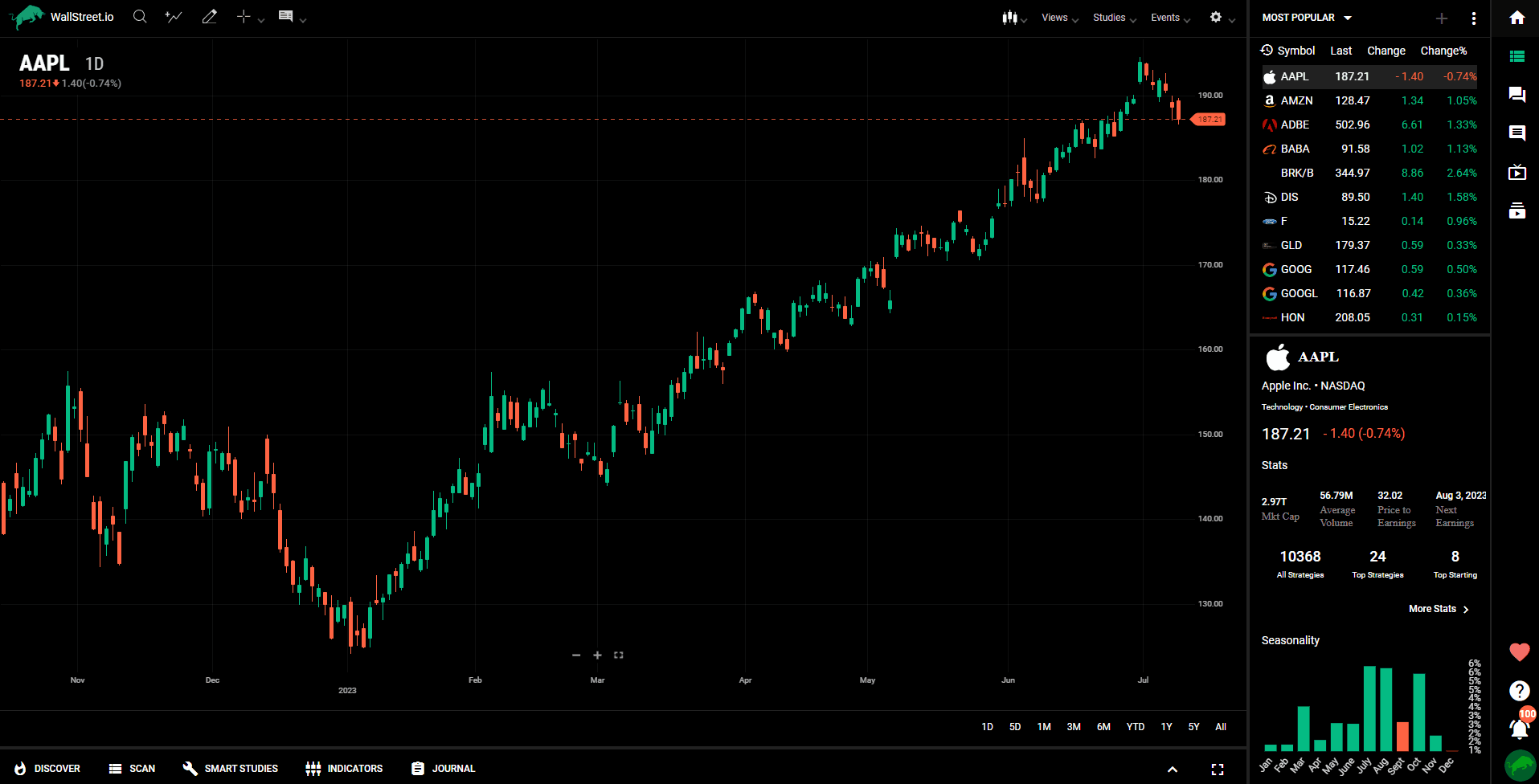
Once you click on the bell icon, you'll see all your notifications sorted out by type. There are 3 types of in-app notifications, and each one has its own tab within the notifications pop-up.
System Notifications: Easily recognized by the Bull icon on the first tab, the system notifications are specific to any announcements that we made on the platform, whether a new feature or update as well as new and exciting offers:
When you click on one of the system notifications, a pop-up window will show up, where you will be able to see all the information of that system notification. If you wish to close the pop-up window, simply click away from the frame:
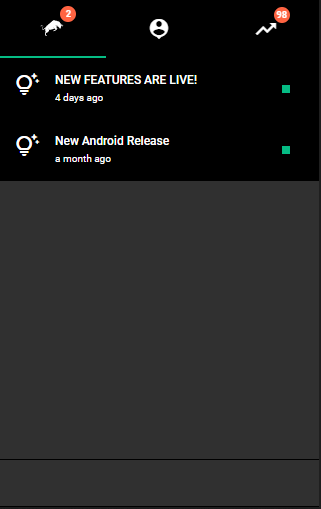
Social Notifications: You can recognize these by the User icon on the middle tab. Social notifications are specific to social interactions within the platform, so any notification for a comment or like to one of your posts will be shown there.
If you have received too many notifications and don't want to check one by one, in the social panel you have the possibility to Mark All notifications as Read, and also Clear All to delete all notifications:
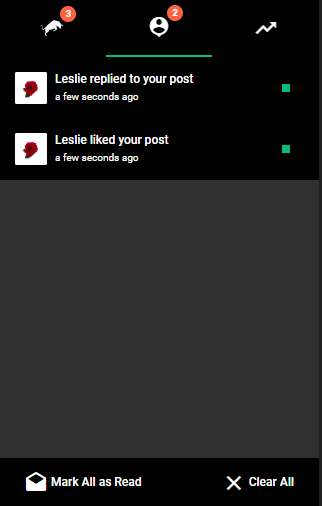
Strategy Notifications: This can be recognized by the Arrow icon on the last tab, where you'll receive notifications for all your strategies, whether they're starting or ending:
By clicking on an In-App Strategy Notification, you'll apply an automatic filter to the Scan Tab; this will show you the strategies you've enabled alerts for that are either starting or ending on this day. To find out what these strategies are, make sure you are on the Chart page, then click on Notifications, then on the Scan Tab to make sure the strategy list is visible:
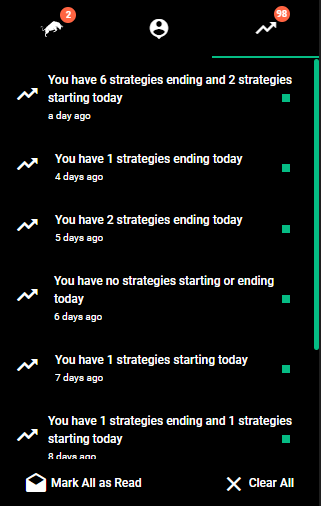

 Discover Tab Reference Guide
Discover Tab Reference Guide Discover Tab How-To Guide
Discover Tab How-To Guide Smart Studies How-To Guide
Smart Studies How-To Guide Smart Studies Reference Guide
Smart Studies Reference Guide Scan Tab Reference Guide
Scan Tab Reference Guide Scan Tab How-To Guide
Scan Tab How-To Guide Watchlists How-To guide
Watchlists How-To guide Watchlists Reference Guide
Watchlists Reference Guide Chatrooms Reference Guide
Chatrooms Reference Guide Community Wall How-To Guide
Community Wall How-To Guide Community Wall Reference Guide
Community Wall Reference Guide Streams Reference Guide
Streams Reference Guide Streams How-To Guide
Streams How-To Guide