
Watchlists Reference Guide
The Watchlist section on Wallstreet.io has been redesigned to enhance functionality while maintaining familiarity. Here's a guide to help you navigate through the changes.
Accessing the Watchlist
The Watchlist section is one of the Widget options available on the Navigation Bar.
You can show or hide the Watchlist widget based on your preference.
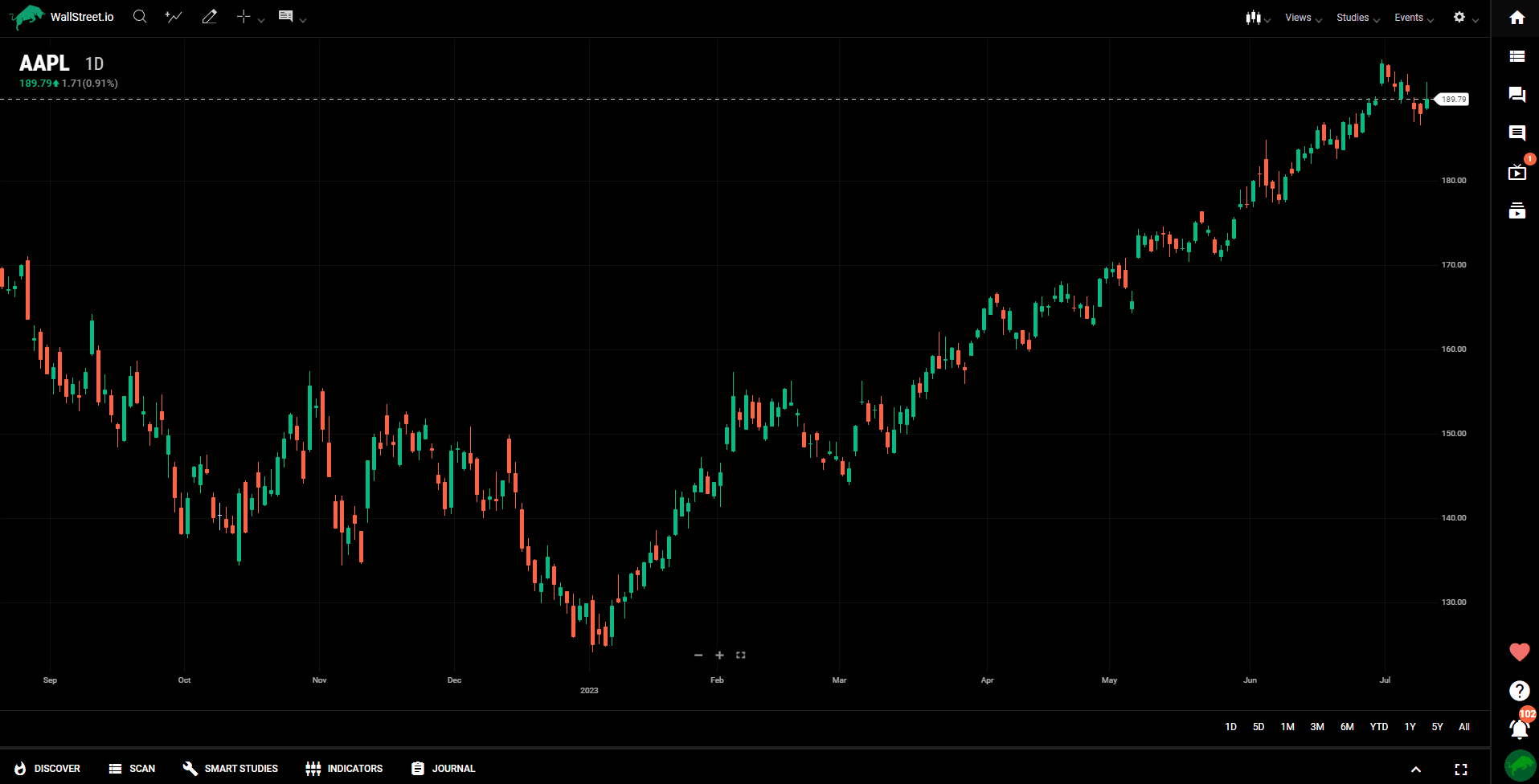
Watchlist Dropdown Menu
At the top of the Watchlist section, you'll find a dropdown menu that provides access to different watchlists, including options for community watchlists and customized watchlists.
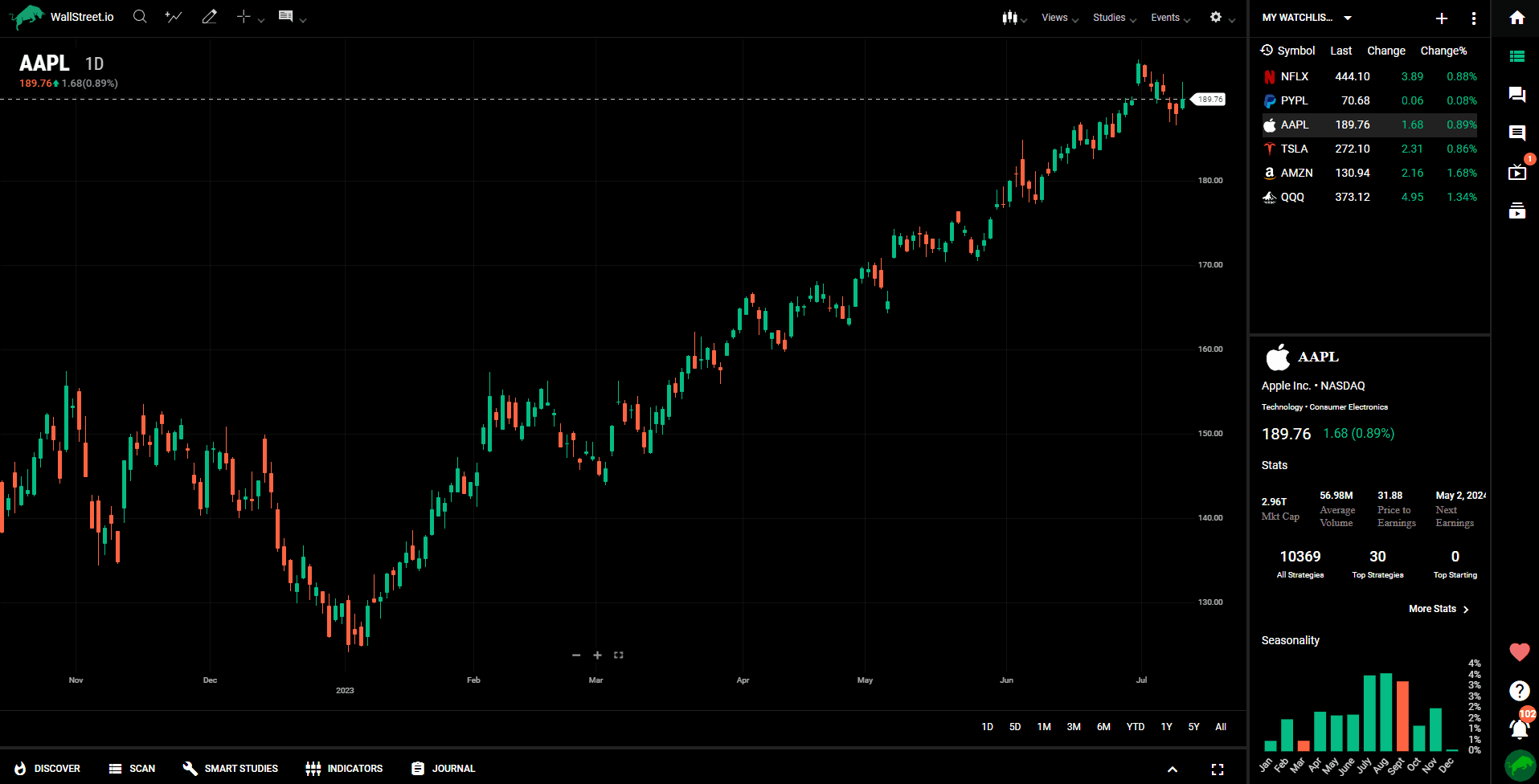
Managing Watchlists
By clicking on the plus sign (+) button located at the top of the Watchlist section, you’ll be able to manage your watchlists. This will open a pop-up window where you can perform various actions:
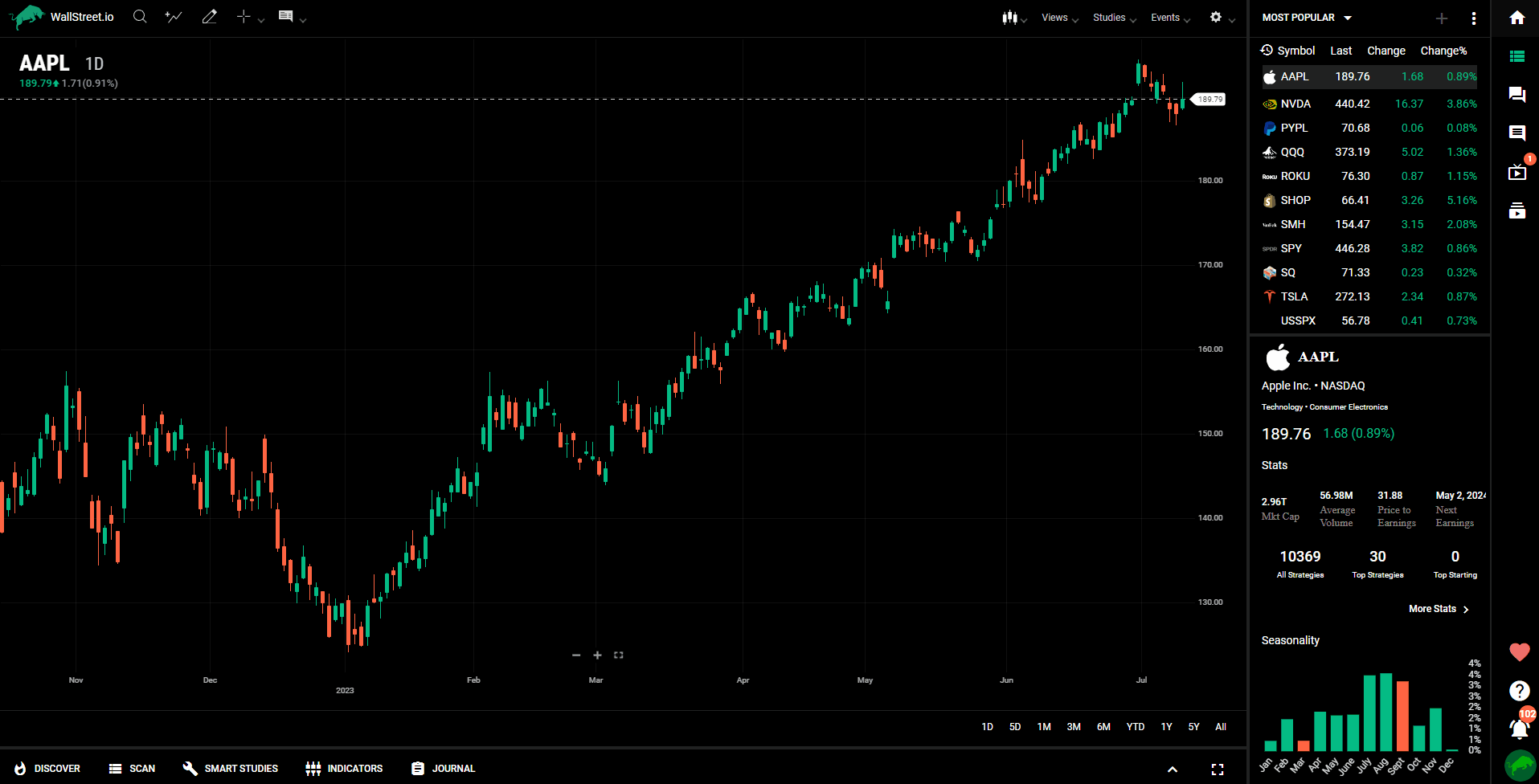
Watchlist Menu
Within the Watchlist section, you'll find a three-dot icon menu for additional options.
This menu allows you to perform the following actions:
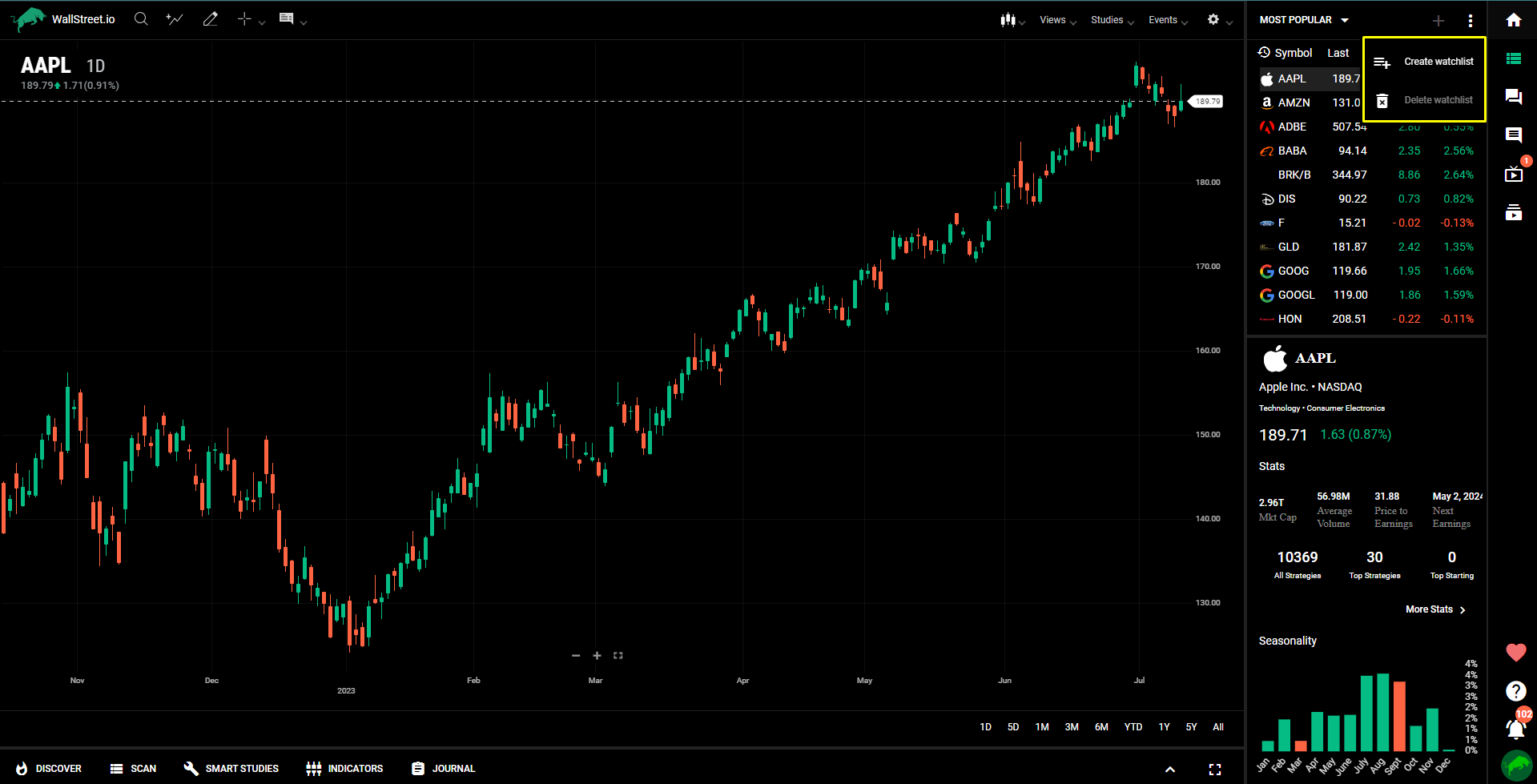
The redesigned Watchlist section streamlines the process of managing and organizing your watchlists. With the improved interface, you can easily add or remove symbols, rename watchlists, and access symbol candlestick charts for deeper analysis.

 Discover Tab Reference Guide
Discover Tab Reference Guide Discover Tab How-To Guide
Discover Tab How-To Guide Smart Studies How-To Guide
Smart Studies How-To Guide Smart Studies Reference Guide
Smart Studies Reference Guide Scan Tab Reference Guide
Scan Tab Reference Guide Scan Tab How-To Guide
Scan Tab How-To Guide Watchlists How-To guide
Watchlists How-To guide Watchlists Reference Guide
Watchlists Reference Guide Chatrooms Reference Guide
Chatrooms Reference Guide Community Wall How-To Guide
Community Wall How-To Guide Community Wall Reference Guide
Community Wall Reference Guide Streams Reference Guide
Streams Reference Guide Streams How-To Guide
Streams How-To Guide