
Views How-To Guide
How to save a View
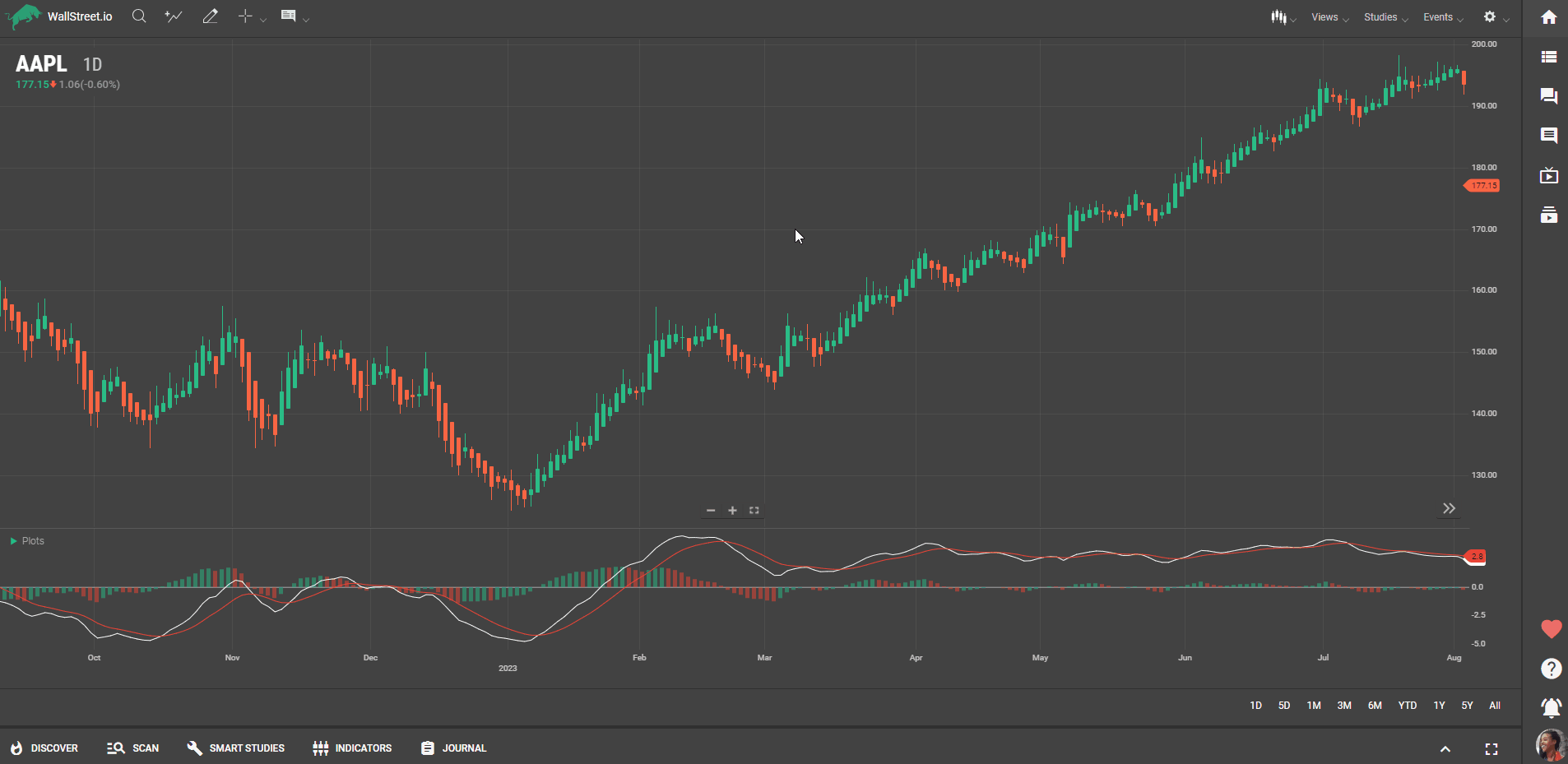
How to edit and manage Views
You can assign custom names to your saved views, making it easy to identify and recall specific chart configurations. Descriptive names help you quickly find and select the desired view, especially when managing a large number of saved layouts.
You also have the option to create and manage multiple views of the same or different symbols. Each view can have its own unique configuration, including different sets of studies and preferences. This enables you to analyze multiple symbols or perspectives simultaneously without having to recreate the layout from scratch.
How to edit Views
How to delete Views
You can delete unwanted or outdated views to maintain a clean and organized view list. Removing unnecessary views helps users focus on the most relevant and up-to-date chart layouts.
To delete any existing views, simply click on the “X” right next to its name on the Views dropdown menu.
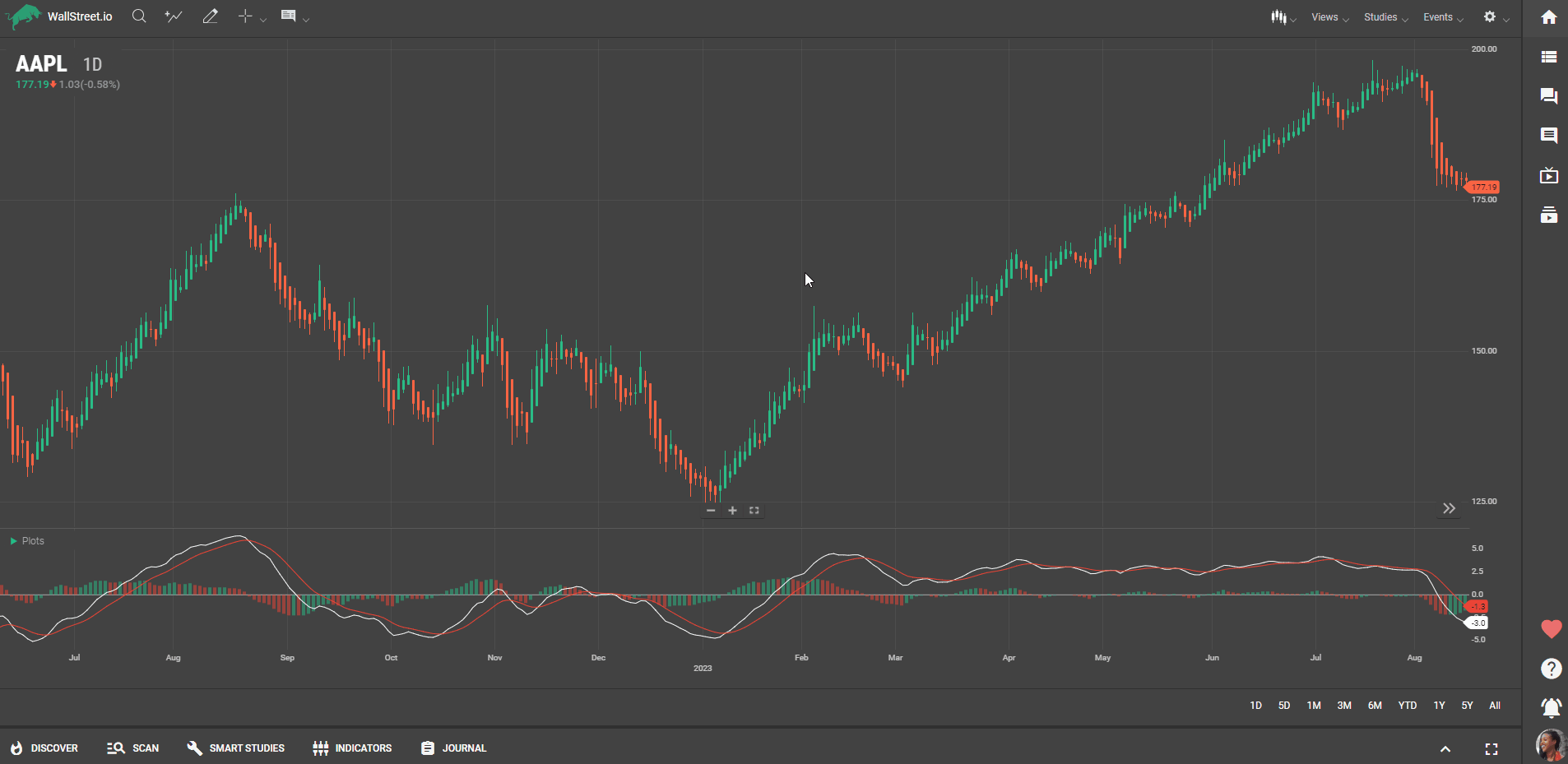

 Discover Tab Reference Guide
Discover Tab Reference Guide Discover Tab How-To Guide
Discover Tab How-To Guide Smart Studies How-To Guide
Smart Studies How-To Guide Smart Studies Reference Guide
Smart Studies Reference Guide Scan Tab Reference Guide
Scan Tab Reference Guide Scan Tab How-To Guide
Scan Tab How-To Guide Watchlists How-To guide
Watchlists How-To guide Watchlists Reference Guide
Watchlists Reference Guide Chatrooms Reference Guide
Chatrooms Reference Guide Community Wall How-To Guide
Community Wall How-To Guide Community Wall Reference Guide
Community Wall Reference Guide Streams Reference Guide
Streams Reference Guide Streams How-To Guide
Streams How-To Guide